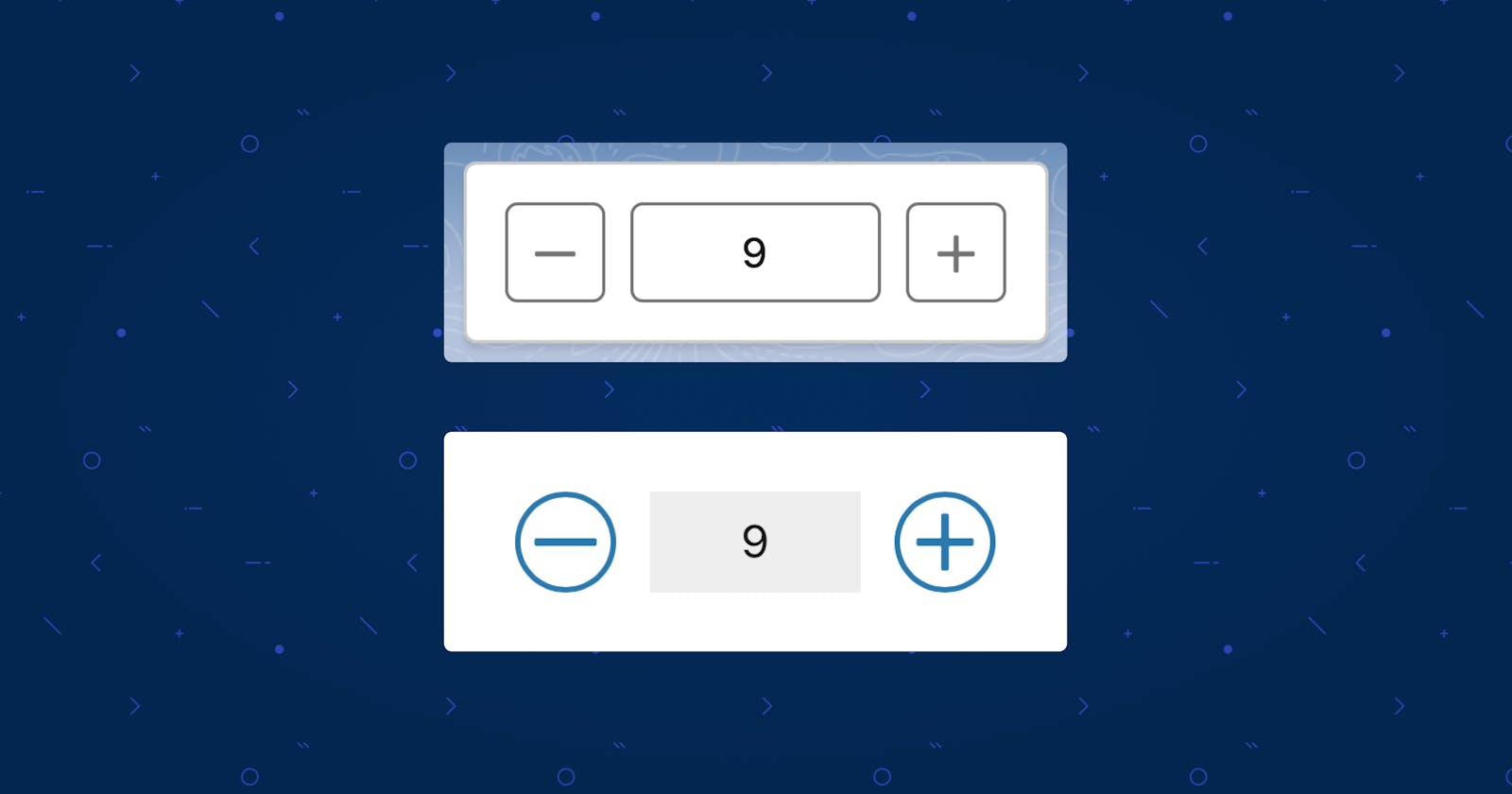Quantity Editor With Increment & Decrement Buttons In Lightning Web Components (LWC)
2 Styles - Lightning Experience & Field Service Mobile
🔮 Demo
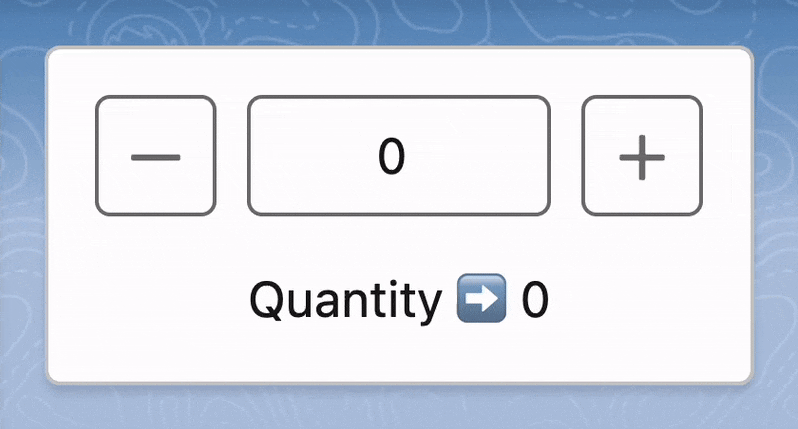
📜 Code
1️⃣ Style #1 - Lightning Experience
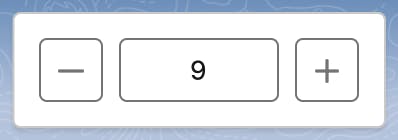
quantityEditorLEX.html
<template>
<lightning-card variant="Narrow" hide-header="true">
<div class="slds-card__body slds-card__body_inner">
<!-- Grid layout with alignment to the right -->
<div class="slds-grid slds-grid_align-end">
<!-- Column with button icon for decrease action -->
<div class="slds-col slds-m-right_small">
<lightning-button-icon
data-action="decrease"
icon-name="utility:dash"
alternative-text="Remove"
title="Remove"
onclick={changeQuantity}>
</lightning-button-icon>
</div>
<!-- Column with number input for quantity -->
<div class="slds-col slds-m-right_small">
<div class="slds-form-element">
<div class="slds-form-element__control">
<input class="slds-input inputStyling"
type="number"
data-action="update"
variant="label-hidden"
value={quantity}
onkeyup={changeQuantity}>
</input>
</div>
</div>
</div>
<!-- Column with button icon for increase action -->
<div class="slds-col">
<lightning-button-icon
data-action="increase"
icon-name="utility:add"
alternative-text="Add"
title="Add"
onclick={changeQuantity}>
</lightning-button-icon>
</div>
</div>
</div>
</lightning-card>
</template>
quantityEditorLEX.css
.inputStyling{
width: 5rem;
text-align: center;
}
input[type=number]::-webkit-inner-spin-button,
input[type=number]::-webkit-outer-spin-button {
-webkit-appearance: none;
-moz-appearance: none;
appearance: none;
margin: 0;
}
quantityEditorLEX.js
import { LightningElement } from 'lwc';
export default class quantityEditorLEX extends LightningElement {
// Initializing quantity variable to 0.
quantity = 0;
// Method to handle quantity changes based on the event triggered.
changeQuantity(event) {
// Getting the action that needs to be performed from the dataset of the current target of the event.
let action = event.currentTarget.dataset.action;
// Checking the action type and performing appropriate actions.
if (action == 'decrease') {
// Decreasing the quantity if it's greater than 0.
let currentQty = this.quantity;
if (currentQty > 0) {
this.quantity--;
}
} else if (action == 'update') {
// Updating the quantity with the value entered in the input field.
this.quantity = event.target.value;
} else if (action == 'increase') {
// Increasing the quantity.
this.quantity++;
}
}
}
2️⃣ Style #2 - SFS Field Service Mobile
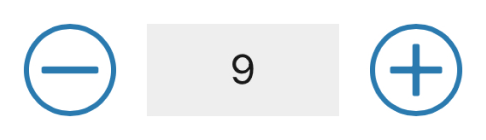
quantityEditorSFS.html
<template>
<lightning-card variant="Narrow" hide-header="true">
<div class="slds-card__body slds-card__body_inner">
<!-- Grid layout with alignment to the right -->
<div class="slds-grid slds-grid_align-end quantityEditor">
<!-- Column with button icon for decrease action -->
<div class="slds-col slds-m-right_small">
<lightning-icon
data-action="decrease"
size="small"
icon-name="utility:dash"
alternative-text="Remove"
title="Remove"
onclick={changeQuantity}>
</lightning-icon>
</div>
<!-- Column with number input for quantity -->
<div class="slds-col slds-m-right_small">
<input
type="number"
data-action="update"
value={quantity}
onchange={changeQuantity}>
</input>
</div>
<!-- Column with button icon for increase action -->
<div class="slds-col">
<lightning-icon
data-action="increase"
size="small"
icon-name="utility:add"
alternative-text="Add"
title="Add"
onclick={changeQuantity}>
</lightning-icon>
</div>
</div>
</div>
</lightning-card>
</template>
quantityEditorSFS.css
.quantityEditor lightning-icon{
--slds-c-icon-radius-border: 50%;
--slds-c-icon-color-foreground-default: #2A7AAF;
padding: 0.25rem;
border: 2px solid #2A7AAF;
}
.quantityEditor input{
height: 36px !important;
border-radius: 0 !important;
border: none;
background: #EEEEEE;
width: 75px;
text-align: center;
border-bottom: 2px solid transparent;
}
.quantityEditor input:focus{
outline: none;
border-bottom-color: #2A7AAF;
}
input[type=number]::-webkit-inner-spin-button,
input[type=number]::-webkit-outer-spin-button {
-webkit-appearance: none;
-moz-appearance: none;
appearance: none;
margin: 0;
}
quantityEditorSFS.js
The JavaScript logic for this SFS variant is the same as mentioned for the Lightning Experience variant above.
🤔
Why did we use HTML Input instead of lightning-input base component? Though there are styling hooks for the base component, the existing ones didn't support the type of styling we needed. For example: sizing, text alignment
🧩 Components Used
SLDS Grid - https://www.lightningdesignsystem.com/utilities/grid/
- Grid Items Right Alignment - https://www.lightningdesignsystem.com/utilities/grid/#Content-right-justified
SLDS Input - Type Number - https://www.lightningdesignsystem.com/components/input/
Lightning Button Icon - https://developer.salesforce.com/docs/component-library/bundle/lightning-button-icon/example
Lightning Icon - https://developer.salesforce.com/docs/component-library/bundle/lightning-icon/example